Lists in HTML
A list is just a way to show a group of items together on a web page.
Imagine you’re writing your grocery list or steps to cook Maggi on paper. You write:
- Milk
- Bread
- Eggs
Or step-by-step:
- Boil water
- Add Maggi and tastemaker
- Cook for 2 minutes
This same idea is used in HTML — but instead of writing on paper, we use tags to tell the browser that, “Hey! These are a group of related items.”
There are 3 types of lists in HTML:
| Type of List | Meaning | Real-life Example |
| Unordered List | No order. Just bullets. | Grocery list |
| Ordered List | Items shown in order (1, 2, 3…) | Steps to do something |
| Description List | One thing explained with details | Dictionary-style words and meanings |
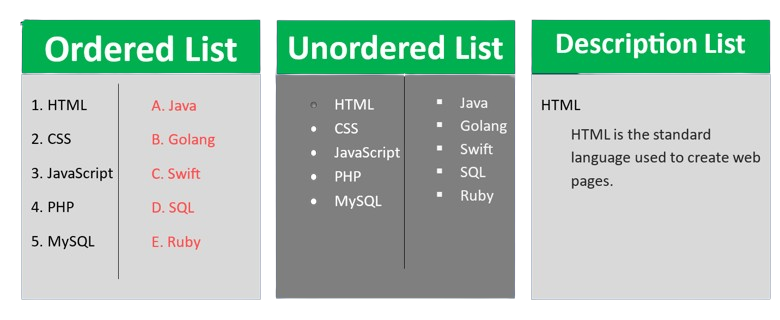
Unordered List (<ul>, <li>)
An unordered list is used when you just want to list items, but the order doesn’t matter. It simply shows each item as a separate point, marked with a bullet by default.
This kind of list is useful when the sequence of items doesn’t matter — you’re just grouping similar points together for better readability.
Example:
Let’s say you’re writing your grocery list:
- Milk
- Eggs
- Bread
This is how we create that in HTML.
HTML Tags Used
- <ul> — This tag defines the start and end of the unordered list.
- <li> — This tag is used inside the <ul> tag to define each individual list item.
<ul> — Unordered List
- Full form: ul stands for Unordered List
- This is a container tag that wraps the entire list.
- It tells the browser that the enclosed items will be listed with bullets.
- This tag does not show any content by itself; it only defines the structure.
Example:
<ul>
<!-- List items go here -->
</ul><li> — List Item
- Full form: li stands for List Item
- This tag is used inside the <ul> tag.
- Each <li> tag defines one single item in the list.
- You can add as many <li> elements as needed within one <ul>.
Example
<ul>
<li>HTML</li>
<li>CSS</li>
<li>JavaScript</li>
</ul>This will display:
• HTML
• CSS
• JavaScript
Attributes of <ul>
In modern HTML (HTML5), <ul> does not commonly use attributes directly. However, older versions of HTML supported the following:
type (deprecated in HTML5)
- Purpose: To change the bullet style.
- Possible values:
- disc (default solid circle)
- circle (hollow circle)
- square (solid square)
Ordered List in HTML
An ordered list is used when you want to show items in a specific sequence. Each item is automatically numbered by the browser. Ordered lists are helpful when the order of items matters, such as steps in a process, ranking, or instructions.
<ol> — Ordered List
- Full form: ol stands for Ordered List
- This is the container tag that holds the entire list.
- It tells the browser that the items should be shown in a numbered format.
- The numbers are automatically added by the browser.
Example:
<ol>
<!-- List items go here -->
</ol><li> — List Item
- This tag is used inside the <ol> tag.
- Each <li> defines a single item in the list.
- Items are numbered automatically by the browser.
Example:
<ol>
<li>Step One</li>
<li>Step Two</li>
<li>Step Three</li>
</ol>This will display:
- Step One
- Step Two
- Step Three
Attributes of <ol>
Unlike <ul>, the <ol> tag has some useful attributes even in modern HTML.
| Attribute | Description | Values |
type | Changes the numbering style | 1, A, a, I, i |
start | Defines the starting number | Any number (example: start="5") |
reversed | Reverses the order of numbering | Boolean (just write reversed) |
1. type Attribute
This changes the way numbers appear.
Example:
<ol type="A">
<li>Option One</li>
<li>Option Two</li>
</ol>This will display:
A. Option One
B. Option Two
Other type values:
- 1 → 1, 2, 3
- A → A, B, C
- a → a, b, c
- I → I, II, III
- i → i, ii, iii
2. start Attribute
Defines where the numbering should begin.
Example:
<ol start="5">
<li>Point A</li>
<li>Point B</li>
</ol>This will display:
- Point A
- Point B
3. reversed Attribute
Makes the numbering go backward.
Example:
<ol reversed>
<li>Last Step</li>
<li>Middle Step</li>
<li>First Step</li>
</ol>This will display:
- Last Step
- Middle Step
- First Step
Description List in HTML
A description list is used when you want to display terms and their corresponding descriptions. This type of list is useful for defining things like vocabulary terms, FAQ answers, or other information that pairs a term with a detailed explanation.
Unlike unordered or ordered lists, description lists don’t display bullet points or numbers. Instead, they display a term followed by its description.
Tags Used in Description List
<dl> — Description List
- Full form: dl stands for Description List.
- This tag is the container for the entire list.
- It groups the terms and their descriptions together.
Example:
<dl>
<!-- Terms and descriptions go here -->
</dl><dt> — Description Term
- Full form: dt stands for Description Term.
- This tag defines the term that is being described.
- It is the first part of the pair: the word or phrase that will be explained.
Example:
<dt>HTML</dt><dd> — Description Definition
- Full form: dd stands for Description Definition.
- This tag defines the description or explanation of the term.
- It is the second part of the pair: the explanation or definition of the term.
Example:
<dd>HTML is the standard markup language for creating web pages.</dd>This provides the definition or explanation of “HTML”.
Example of a Complete Description List:
<dl>
<dt>HTML</dt>
<dd>HTML is the standard markup language for creating web pages.</dd>
<dt>CSS</dt>
<dd>CSS is a style sheet language used for describing the presentation of a document written in HTML or XML.</dd>
<dt>JavaScript</dt>
<dd>JavaScript is a programming language used to create interactive effects within web browsers.</dd>
</dl>How It Looks:
HTML
HTML is the standard markup language for creating web pages.
CSS
CSS is a style sheet language used for describing the presentation of a document written in HTML or XML.
JavaScript
JavaScript is a programming language used to create interactive effects within web browsers.
Important Questions on Lists
1. What are the semantic differences between an unordered list (<ul>) and an ordered list (<ol>), and why is it important to choose the correct one?
Answer:
An unordered list (<ul>) is used when the order of items does not matter. The items are presented as a collection with no specific sequence. Examples include a list of features or a list of links. Semantically, it conveys that the list doesn’t imply a specific order.
An ordered list (<ol>), on the other hand, is used when the sequence or order does matter. It automatically numbers or letters the items. Semantically, it conveys that the list has a specific order, which is important for instructions, rankings, or steps in a process.
Importance of choosing the correct one:
Choosing the wrong list type can mislead users and also impact accessibility tools (screen readers). An unordered list for steps in a process can confuse users, as the lack of order suggests the steps are interchangeable when they aren’t.
2. Explain how nested lists work in HTML and when would you use them?
Answer:
A nested list is a list inside another list, typically used when items in the list themselves need to be further broken down into sub-items. In HTML, nested lists are created by placing a <ul> or <ol> inside a <li> element.
Why use them?
- When you have subcategories of items. For example, a list of tasks where each task has subtasks.
- In hierarchical or grouped data, like categorizing products by type and brand.
Example:
<ul>
<li>Fruits
<ul>
<li>Apple</li>
<li>Banana</li>
</ul>
</li>
<li>Vegetables
<ul>
<li>Carrot</li>
<li>Spinach</li>
</ul>
</li>
</ul>This allows for semantic organization of data and makes it easy to represent hierarchy in content.
3. Why would you avoid using <ul> for navigation menus and instead use semantic HTML5 elements like <nav> with <ul>?
Answer:
While <ul> is a valid way to represent lists in HTML, it is important to use semantic HTML5 elements like <nav> around lists used for navigation links. This improves the accessibility and SEO of your web page.
- Semantic meaning: <nav> explicitly indicates that the list contains navigation links, making the page easier to understand for search engines and assistive technologies.
- Separation of concerns: It helps maintain a clear structure between content and navigation, which is important for both development and accessibility.
Example:
<nav>
<ul>
<li><a href="#">Home</a></li>
<li><a href="#">About</a></li>
<li><a href="#">Contact</a></li>
</ul>
</nav>Using <nav> in this context gives meaning beyond just a visual list.
4. What is the importance of using the type attribute in ordered lists (<ol>) and how does it impact the display?
Answer:
The type attribute in an ordered list (<ol>) determines the style of the list marker (the numbering or lettering system). It can take several values:
- 1: Default numbering (1, 2, 3, …)
- A: Uppercase letters (A, B, C, …)
- a: Lowercase letters (a, b, c, …)
- I: Roman numerals (I, II, III, …)
- i: Lowercase Roman numerals (i, ii, iii, …)
Using the type attribute allows for flexibility in displaying ordered data based on how you want it to appear semantically. For example, if you want to list items as Roman numerals for stylistic or historical reasons, you would set type=”I”.
Example:
<ol type="A">
<li>First item</li>
<li>Second item</li>
</ol>This would display the list as:
- A. First item
- B. Second item
5. How would you handle a list of items that need to start at a specific number (e.g., starting from 5) in an ordered list (<ol>)?
Answer:
You use the start attribute in the <ol> tag to specify the starting number for the list. This allows you to continue numbering from a point other than the default (1).
For example, if you need to display items starting from number 5:
<ol start="5">
<li>Item 5</li>
<li>Item 6</li>
</ol>This would result in the list displaying:
5. Item 5
6. Item 6
6. What is the purpose of the <dl>, <dt>, and <dd> elements in HTML, and how do they relate to each other?
Answer:
These tags are used for description lists, which are meant to describe terms and their corresponding definitions. The relationship between them is:
- <dl>: Stands for description list and holds the list of terms and descriptions.
- <dt>: Stands for description term and is used to define a term or concept in the list.
- <dd>: Stands for description definition and provides the explanation or definition of the term defined in <dt>.
Example:
<dl>
<dt>HTML</dt>
<dd>HTML is a standard markup language for documents designed to be displayed in a web browser.</dd>
<dt>CSS</dt>
<dd>CSS is a language used to style and format the layout of web pages.</dd>
</dl>This provides a structured format for displaying terms and their definitions.
7. How does the reversed attribute affect an ordered list (<ol>), and when would it be used in a real-world scenario?
Answer:
The reversed attribute causes the numbering in an ordered list to appear in reverse order, starting with the highest number. It is useful when displaying a countdown or when the order needs to be reversed for visual or logical reasons.
For example, in a list of steps to take in case of an emergency, you may want to list the last step first and count down to the first step.
Example:
<ol reversed>
<li>Step 3: Call for help</li>
<li>Step 2: Stay calm</li>
<li>Step 1: Assess the situation</li>
</ol>This would display as:
3. Step 3: Call for help
2. Step 2: Stay calm
1. Step 1: Assess the situation
8. How do the <ul> and <ol> tags impact SEO and accessibility?
Answer:
Both <ul> and <ol> provide semantic structure to content and make it easier for search engines to understand and index the content. For example:
- SEO: Search engines can understand that a list contains multiple items (like features, benefits, or product details) and may give more weight to those items in search results.
- Accessibility: Screen readers and other assistive technologies use the <ul> and <ol> elements to help users navigate content, especially when combined with ARIA attributes. A properly structured list helps the user understand relationships between items (whether they are unordered or ordered).
9. Can a list contain other lists inside it, and how would this impact the structure of the page?
Answer:
Yes, a list can contain other lists inside it, and this is often done when there is a hierarchical structure or if items themselves need further categorization. This is referred to as nested lists.
Impact on structure:
Nested lists allow for complex structures and maintain a logical flow of information. However, too many levels of nested lists can confuse users or reduce readability, so it’s important to use them when necessary and with careful structuring.
Example of a nested list:
<ul>
<li>Category 1
<ul>
<li>Subcategory 1a</li>
<li>Subcategory 1b</li>
</ul>
</li>
<li>Category 2</li>
</ul>This creates a clean hierarchical structure.
10. Why might you choose to use an ordered list for something like a process flow, even if the items are all related to each other equally?
Answer:
Even if items are equally important, using an ordered list can help convey that the sequence of steps matters. For a process flow, showing the steps in order provides clear guidance for users to follow, ensuring they don’t miss critical steps.